 . This will pop up a special character editor. First select the character set from the list, then click on the letters one by one. Finally click on the "Paste" button to paste the edited text to the appropriate comment field.
. This will pop up a special character editor. First select the character set from the list, then click on the letters one by one. Finally click on the "Paste" button to paste the edited text to the appropriate comment field. 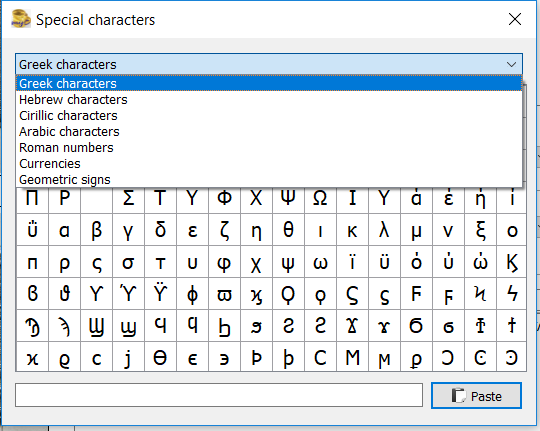
All arrangement is based on that the items are divided into categories according to some criteria. If the group of items is well pre-determined, this categorization is a simple task for both the user and the developer of a catalogue program. If you only want to manage a circulation-coin collection, it is sufficient to group by country, denomination and year numbers. The situation is different in the case of special collection areas. When a medal collector wants a medal - on one side with a city view, on the other side with a portrait of a famous medical doctor - to be listed in a category, he needs to decide whether to put it among the town-medals, medical-medals. Or he puts it to both, but it also raises new problems.
Application myCollection offers a unique solution to the category-problem. First, the categories are freely defined by the user and can be nested to arbitrary depth. On the other hand multiple categories can be assigned to one medal. So rather than assigning a medal into a category, we assign categories to a medal. At least one category is required for each medal.
If the user selects a category in the list-window (see below) then all items belonging to that very category and its sub-categories will be listed in the central window.
The keyword is keyword
After arranging all coins and medals into categories - even to multiple ones - new problems may emerge. It may happen that coins in different categories have common attributes from another point of view. Imagine a medieval coin collection under category "Medieval" divided into sub-categories by rulers. The collection however contains some contemporary forgeries. If the user wants to list them he would walk on the rulers one-by-one to check if there is any forgery.
The myCollection program also offers a simple solution to this, the so called keywords. In the example above, add the word "fake" to the list of keywords, and assign it to the forgery coins. During a search, if the user selects this keyword and the top "Medieval" category, all counterfeits appear at once, regardless of what ruler's money they are.
What sort of data can be entered?As it was mentioned above, at least one category must be provided. Keyword does not have to be set, but it's worth. The rest of the data, year, grade, weight, etc. does not deserve too much explanation. The difference between the mint and the mint mark might. First of all it is worth to approach the subject from medal collecting point of view. To the mints for example, the user can enter the Paris mint, while the mint mark is stamped on the edge of the medal lanterns, cornucopia, among others. Another example: if coins of Körmöcbánya is collected, it is worth to add Körmöcbánya (now Kremnica, Slovakia) to the mints, and B or KB. to the mint mark depending on the different era. The rim should record the edge text, or the label's orientation on the rim.
Four types of comments can be attached to the coins. The first may relate to the whole medal, such as what the occasion it was issued, who created from what other materials. The obverse and the reverse also can hold separate notes. It may be used for special a notes like die crack, unusual coin image, unusual form of letters, etc. A private comment can also be added with text that may refer to the circumstances of obtaining the item. Sometimes it may be necessary to enter specific language characters - e. g. if the obverse or reverse contains Greek text. To help this process press the special keyboard icon  . This will pop up a special character editor. First select the character set from the list, then click on the letters one by one. Finally click on the "Paste" button to paste the edited text to the appropriate comment field.
. This will pop up a special character editor. First select the character set from the list, then click on the letters one by one. Finally click on the "Paste" button to paste the edited text to the appropriate comment field. 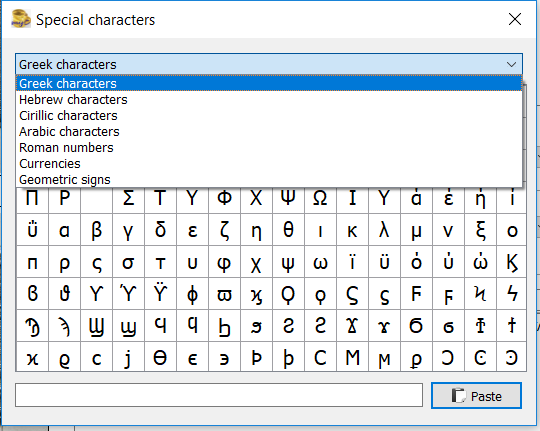
The obverse and reverse image can be uploaded separately, separate obverse and reverse engravers can be specified, and the two sides relative rotation to each other also may be recorded. For collectors who don't create separate images of obverse and reverse, but use merged images instead the program supports "Wide screen, only obverse" display arrangement mode. (See "Collection settings..." menu).
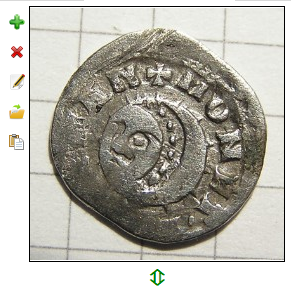 During editing (that is not during the enter of a new item) the already entered coin image the following type of operations can be done:
During editing (that is not during the enter of a new item) the already entered coin image the following type of operations can be done:
Image files can be added by the usage of the clipboard. For example, if the user wants to put a picture from the internet browser to his own collection, he just presses the right mouse button on the browser and select Copy image. Then the image is saved in the clipboard. In the myCollection program he moves the mouse over the (yet empty frame) image, presses the "Paste" button. Then the image is copied from the clipboard to its place.
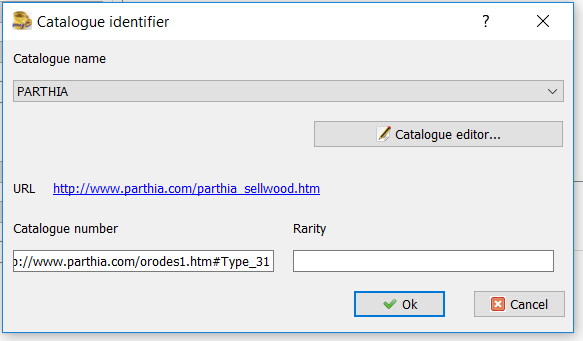 The third tab allows the user to record physical and catalogue data of a medal/coin. More catalogue numbers can be entered, so all catalogue references will be available. It is also possible to add on-line, web-based catalogues. The user only needs to copy the right link to the place of catalogue number. The catalogue pages can be easily accessed if the URL field of the catalogue contains the root URL information, simply click on. When the details are displayed (see Listings, Details), the catalogue web data is displayed also and catalogue data will be available with a single click. Optionally the rarity value from the catalogue can be entered here.
The third tab allows the user to record physical and catalogue data of a medal/coin. More catalogue numbers can be entered, so all catalogue references will be available. It is also possible to add on-line, web-based catalogues. The user only needs to copy the right link to the place of catalogue number. The catalogue pages can be easily accessed if the URL field of the catalogue contains the root URL information, simply click on. When the details are displayed (see Listings, Details), the catalogue web data is displayed also and catalogue data will be available with a single click. Optionally the rarity value from the catalogue can be entered here.
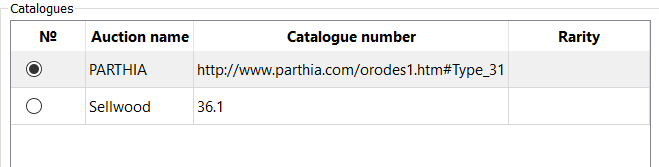 With the help of catalogue number later the user can arrange the list of the collection. But catalogue number is not necessarily a number, may contain alphabetic character. To keep the right order of the catalogue, it may be necessary to add leading zeroes to catalogue numbers, if they are only 1 or 2 digit long. Thus write 01, 02 into the catalogue number, instead of writing 1,2.
With the help of catalogue number later the user can arrange the list of the collection. But catalogue number is not necessarily a number, may contain alphabetic character. To keep the right order of the catalogue, it may be necessary to add leading zeroes to catalogue numbers, if they are only 1 or 2 digit long. Thus write 01, 02 into the catalogue number, instead of writing 1,2.
The first catalogue can be selected by clicking on the matching radio button in the first column. This is important in list mode, when items are listed with their first catalogue value.
Cloning of coinsIf the user has a lot of the same piece, he can facilitate the addition of the new piece by copying the details of the pre-existing medal to the new medal. The copied data is then to be edited - rewrite the changed data, such as number of years - and so save the new item. For this operation select the coin, which features are the most similar to the new one, and click the Clone item menu point. In the popup window, select and edit the details as necessary, add new images of the coin. It is important that only those data will be copied, which are on the first three tabs. So attachments, extra pictures, auction and personal data will not be copied by the cloning, it must also be applied manually after that.
Unlimited number of additional images can be added on the fourth tab. The same image modifications buttons are available as in the case of obverse and reverse.
How does the value of a piece of the collection change? The solution: watching auctionsA common question of those who have valuable collection is how much can this piece worth now? If they see a similar item on an auction, it may be a kind of indicator (even if not accurate) of the current value. So it may worth to record the auction data, the date and the starting value and hammer price.
The myCollection allows the user to achieve this. The user can record any number of auction data to each item. In addition, the images of the auctioned items can also be attached so that later the user can compare its grade to his owns.
Addition of pictures can happen from files, but in the case of auctions is often convenient to use the clipboard. If the user wants to copy an action's image from the browser to his own database, he can press the right mouse button in the browser and select Copy image. Then the image is saved in the clipboard. In the myCollection program he moves the mouse over the (yet empty, gray frame) image, presses the "Paste" button. Then the image is saved from the clipboard to its place.
Articles, links, documents: add attachments to the medalIt is possible that for research purposes, or only curiosity, collectors wants to record other information, such as articles, interesting images found on the internet along with the coin or medal. Quite serious attention is necessary to register these documents to be able to find them when they needed.
The myCollection program facilitate this difficult task: unlimited number of attachments can be added to every medal. The attachments may be pictures, word documents, pdf files, excel tables and other text documents and web address. The attachments may be added to the attachments list and any number of them can be assigned to a medal or coin. With this method, the user does not have to add an attachment repeatedly to the list for each item he wants to assign to. Enough once, and it can be added to the necessary items. Thus, a more extensive article which simultaneously affects several items in the collection must be recorded only at once, but the user can add it to any medal, which must. The user may add comments to the attachments.
When an internet address is added as an attachment, the user must know that the internet content is a subject to change at the given location, or it may be deleted, without our knowledge. Therefore, if it is a very important data or image it is a better practice to download the content and attach that.
Buy, sell: Record your personal dataWhether for insurance purposes, or just not to forget by the pass of years, it is possible to record personal data. These are, date of purchase and sale, price, from whom they were taken and by whom were bought. The currency of the purchase price can be specified and in the comment box the then current exchange rate data, or other information intended to be recorded can be added.
On this page the user also can set a few simple entries on that the particular item is in his collection (e.g. at his possession , is his favorite one, he intends to buy or sell it, or wants to publish it. Filters can be turned on for these entries to quickly find the right coins.