Categories
The usage of myCollection application
The "Entering data" webpage already mentioned the importance of categories, their basic usage, so let's not repeat it here. However, the management of the categories is discussed in detail.
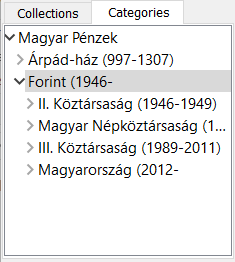 The categories are sorted in an organized tree structure. Each category's parent is on top, named by the collection's name (in the example "Magyar Pénzek" ("Hungarian coin"), and cannot be renamed). The user's own categories can be incorporated below it. This collection consists of both medieval House of Árpád coins and modern Forints among others. Both are Hungarian coins, so both parents is the "Magyar Pénzek" ("Hungarian coin") category. Between these two categories there are no ordering relationship, and therefore appear directly below each other. The Forint collection in turn is further divided into subcategories. The location of categories, that is, their indent, or aligned position, indicate their relation to each other.
The categories are sorted in an organized tree structure. Each category's parent is on top, named by the collection's name (in the example "Magyar Pénzek" ("Hungarian coin"), and cannot be renamed). The user's own categories can be incorporated below it. This collection consists of both medieval House of Árpád coins and modern Forints among others. Both are Hungarian coins, so both parents is the "Magyar Pénzek" ("Hungarian coin") category. Between these two categories there are no ordering relationship, and therefore appear directly below each other. The Forint collection in turn is further divided into subcategories. The location of categories, that is, their indent, or aligned position, indicate their relation to each other.
A little gray pointing to right triangle in front of a category indicates that the category includes additional sub-categories. The opened category - under which the subcategories are visible - is indicated by a pointing down black triangle.
Important to note, that the central list window displays all of the coins that are in the selected category, regardless of whether they are in a sub-category. In the above example, in the center the entire Forint collection is listed, the 1946 two Filler as well as an 2012 ten Forint. If the user only wants to see coins between years 1946-1949, then he clicks on the category "II. Magyar Köztársaság (1946-1949)" ("2nd Republic of Hungary (1946-1949)").
Pressing the right mouse button above categories the category handling menu appears, consisting of the following elements. 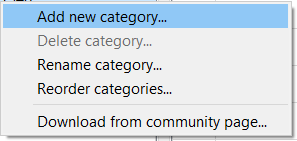
Add new category...
An input dialog window will appear where the user can enter the name of a new category that will be inserted below the selected category.
Delete category...
Select this option to delete a category. Only empty categories can be deleted that do not contain any item or sub-category.
Rename category...
Select this option to rename a category.
Reorder categories...
See this below.
Download from community page...
See this below.
The category modification is also available from item editing window. the following description is applicable to that.
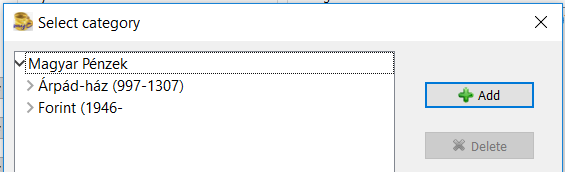 Let's suppose that for the existing Hungarian coin collection the user purchased a silver denarius of King Matthias (Mátyás). How can he insert it into the catalogue? To the existing categories not at all, he must create a new one. The new piece is a Hungarian coin, but neither of House of Árpád nor modern Forint therefore he needs to insert a new category just below the "Hungarian coins". It is therefore important that before the user clicks the
Let's suppose that for the existing Hungarian coin collection the user purchased a silver denarius of King Matthias (Mátyás). How can he insert it into the catalogue? To the existing categories not at all, he must create a new one. The new piece is a Hungarian coin, but neither of House of Árpád nor modern Forint therefore he needs to insert a new category just below the "Hungarian coins". It is therefore important that before the user clicks the 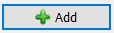 , makes it sure that the parent category "Hungarian coins" is selected in the list. (In this example framed in blue).
, makes it sure that the parent category "Hungarian coins" is selected in the list. (In this example framed in blue).
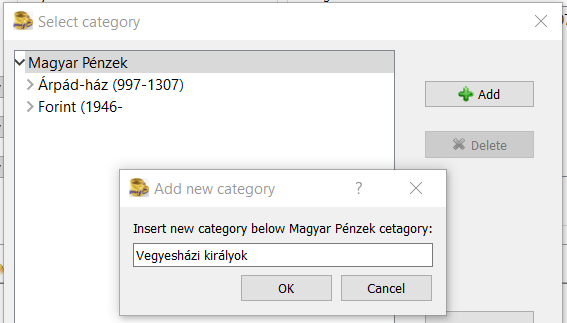
When the "Add new category" window comes up, check again that the place of the new category, that is its parent in the list is "Hungarian coins" (In this example framed in gray.) Enter the new category name. Here the user could write now, Mátyás Hunyadi, but it may be that in the near future coins of other kings will be added as well and he should be thinking in advance for the new category name rather "Mixed houses of Kings" ("Vegyesházi királyok"), for which one of the subcategories King Matthias will be. Press the "Ok" button to return to the "Category selection" window.
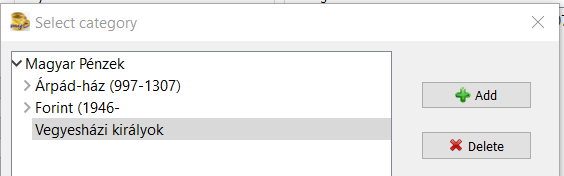 Click on the newly applied "Mixed houses of Kings" category. As it can be seen the
Click on the newly applied "Mixed houses of Kings" category. As it can be seen the 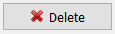 button is enabled. The newly applied category could even be deleted, if better name was found in the meantime. Generally speaking, each category may be deleted, that does not include neither any subcategories nor any medals. In other words, if the user wants to delete a category, he must first delete coins from it, or move the coins to other categories from it. If it contains subcategories, that should be also deleted, or assigned to a different category. This simple procedure is described in the "Ordering" menu.
button is enabled. The newly applied category could even be deleted, if better name was found in the meantime. Generally speaking, each category may be deleted, that does not include neither any subcategories nor any medals. In other words, if the user wants to delete a category, he must first delete coins from it, or move the coins to other categories from it. If it contains subcategories, that should be also deleted, or assigned to a different category. This simple procedure is described in the "Ordering" menu.
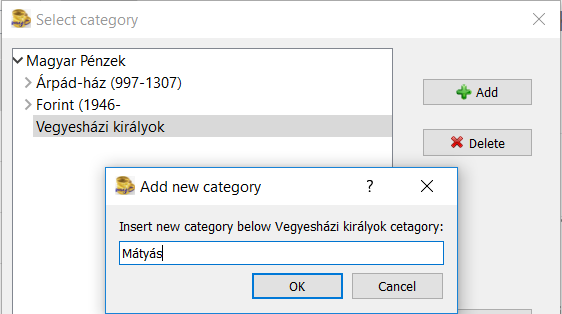
Let's now create Matthias category. To do this, press the 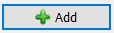 button again. Again, the "Add new category" window appears and check again that the appropriate parent category is selected. In this case case, this is the "Mixed houses of Kings" and below it put the category "Mátyás" (Mathias). Press the "Ok" button.
button again. Again, the "Add new category" window appears and check again that the appropriate parent category is selected. In this case case, this is the "Mixed houses of Kings" and below it put the category "Mátyás" (Mathias). Press the "Ok" button.
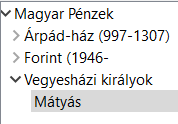 If everything went well, the categories "Mixed houses of Kings" ("Vegyesházi királyok") and "Matthias" are available to categorize new coins.
If everything went well, the categories "Mixed houses of Kings" ("Vegyesházi királyok") and "Matthias" are available to categorize new coins.
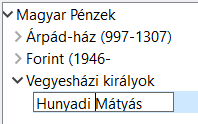 If the user changes his mind and wants to rename category" Matthias" to "Matthias Corvinus", then clicks once on the name of Matthias. Then the frame around the name changes to empty rectangle, and indicates the possibility to rewrite the content. After the name has been changed press the ENTER.
If the user changes his mind and wants to rename category" Matthias" to "Matthias Corvinus", then clicks once on the name of Matthias. Then the frame around the name changes to empty rectangle, and indicates the possibility to rewrite the content. After the name has been changed press the ENTER.
Ordering
Selecting this menu item the "Category ordering" window appears.
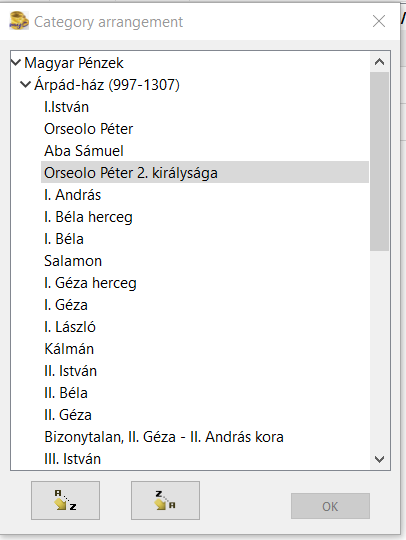 The order of categories is fixed and can only be changed if the user wants. If the user wants to exchange the order, he can "grab" the category and drag it, that is, press down the left mouse button above the category's name, but do not release the button. "Drag" category with the mouse to a new location. If in this example, he wants to put "Peter Orseolo second kingdom" ("Orseolo Péter 2. királyságát") directly after "Peter Orseolo" then move the mouse to "Aba Samuel", not over the name, but between the two names. (A black frame is displayed when the mouse is over a name, and a horizontal black line when the mouse is between the name.)
The order of categories is fixed and can only be changed if the user wants. If the user wants to exchange the order, he can "grab" the category and drag it, that is, press down the left mouse button above the category's name, but do not release the button. "Drag" category with the mouse to a new location. If in this example, he wants to put "Peter Orseolo second kingdom" ("Orseolo Péter 2. királyságát") directly after "Peter Orseolo" then move the mouse to "Aba Samuel", not over the name, but between the two names. (A black frame is displayed when the mouse is over a name, and a horizontal black line when the mouse is between the name.)
At the right place, release the mouse button. If done well, the new order will look like this.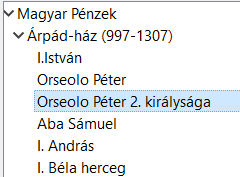
If the left mouse button was released in the wrong place, that is over the name of "Aba Samuel", the user will get the following sort. "Peter Orseolo second kingdom" came under "Aba Samuel", it has become its subcategory.  This could hardly been a goal, but a good example of how a category can be moved under a different category in a single movement. Moving the categories requires a lot of attention, so before the "OK" button is pressed, check it twice that the appropriate action was actually carried out. If in doubt, do not press the "OK" button, but close the dialog box with the top right general window closing button
This could hardly been a goal, but a good example of how a category can be moved under a different category in a single movement. Moving the categories requires a lot of attention, so before the "OK" button is pressed, check it twice that the appropriate action was actually carried out. If in doubt, do not press the "OK" button, but close the dialog box with the top right general window closing button  . In this case, the user is prompted to "Are you sure to quit without saving? Your ordering so far will be lost". Of course, the user can also save the sort in its present state, because at any moment, and as often as he wants he can re-arrange the categories.
. In this case, the user is prompted to "Are you sure to quit without saving? Your ordering so far will be lost". Of course, the user can also save the sort in its present state, because at any moment, and as often as he wants he can re-arrange the categories.
It is possible to sort categories into alphabetical and reverse alphabetical order. It has not much sense for the House of Árpád coins, but it can come in handy if someone collects city-medals. In this case, select the parent category where you want to arrange the subcategories into alphabet and press the  or
or  buttons.
buttons.
Do not forget that rearrangement will only become permanent if the "OK" button is pressed.
Download from social web site
Selecting this option the "Connecting to mrCollector.eu server", "Browse categories" window will appear. Before connection the user needs to enter his user name and password used to log in to the social networking site. The user name will be saved, but for security reasons, the password can not be saved, it must be entered again after each program start. Before the user wants to use this option in the program, he will need to register on the social networking site. See this on the "Social website".
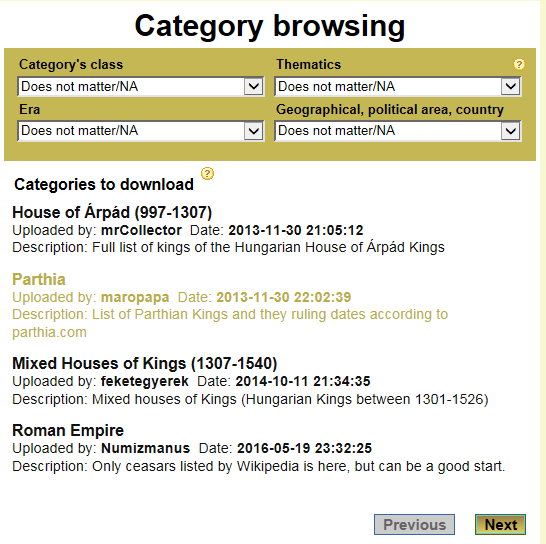 Entering to the download page the user will find a list of downloadable categories. It may be several pages long, so it is possible to narrow down the selection. As it was described at the category uploading four characteristics can be selected from their lists to ensure fewer items to be displayed, making it easy selection. If the list still would cover more than one page, the "Next" and "Previous" buttons can help the user to navigate through the pages. Click on the category to view its details, description and uploading time. If the user is satisfied with the category for his purpose, he pushed the download button and the category will be imported.
Entering to the download page the user will find a list of downloadable categories. It may be several pages long, so it is possible to narrow down the selection. As it was described at the category uploading four characteristics can be selected from their lists to ensure fewer items to be displayed, making it easy selection. If the list still would cover more than one page, the "Next" and "Previous" buttons can help the user to navigate through the pages. Click on the category to view its details, description and uploading time. If the user is satisfied with the category for his purpose, he pushed the download button and the category will be imported.
It is possible to browse categories outside the application, via the social networking site, but it cannot be downloaded there, only watching.
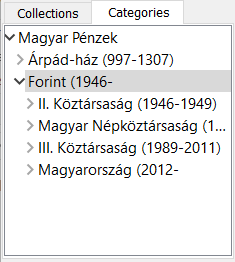 The categories are sorted in an organized tree structure. Each category's parent is on top, named by the collection's name (in the example "Magyar Pénzek" ("Hungarian coin"), and cannot be renamed). The user's own categories can be incorporated below it. This collection consists of both medieval House of Árpád coins and modern Forints among others. Both are Hungarian coins, so both parents is the "Magyar Pénzek" ("Hungarian coin") category. Between these two categories there are no ordering relationship, and therefore appear directly below each other. The Forint collection in turn is further divided into subcategories. The location of categories, that is, their indent, or aligned position, indicate their relation to each other.
The categories are sorted in an organized tree structure. Each category's parent is on top, named by the collection's name (in the example "Magyar Pénzek" ("Hungarian coin"), and cannot be renamed). The user's own categories can be incorporated below it. This collection consists of both medieval House of Árpád coins and modern Forints among others. Both are Hungarian coins, so both parents is the "Magyar Pénzek" ("Hungarian coin") category. Between these two categories there are no ordering relationship, and therefore appear directly below each other. The Forint collection in turn is further divided into subcategories. The location of categories, that is, their indent, or aligned position, indicate their relation to each other. 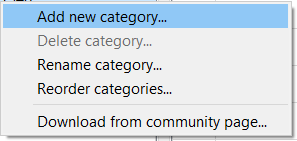
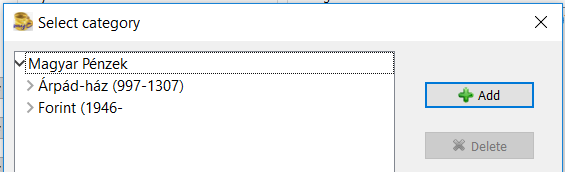 Let's suppose that for the existing Hungarian coin collection the user purchased a silver denarius of King Matthias (Mátyás). How can he insert it into the catalogue? To the existing categories not at all, he must create a new one. The new piece is a Hungarian coin, but neither of House of Árpád nor modern Forint therefore he needs to insert a new category just below the "Hungarian coins". It is therefore important that before the user clicks the
Let's suppose that for the existing Hungarian coin collection the user purchased a silver denarius of King Matthias (Mátyás). How can he insert it into the catalogue? To the existing categories not at all, he must create a new one. The new piece is a Hungarian coin, but neither of House of Árpád nor modern Forint therefore he needs to insert a new category just below the "Hungarian coins". It is therefore important that before the user clicks the 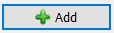 , makes it sure that the parent category "Hungarian coins" is selected in the list. (In this example framed in blue).
, makes it sure that the parent category "Hungarian coins" is selected in the list. (In this example framed in blue).
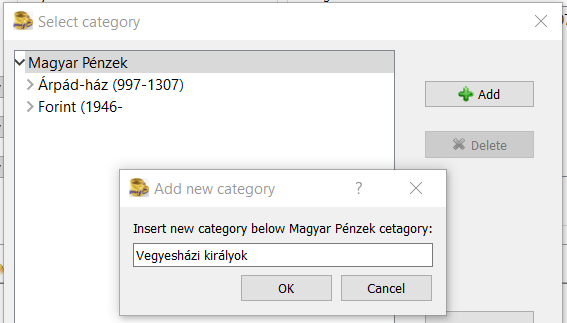
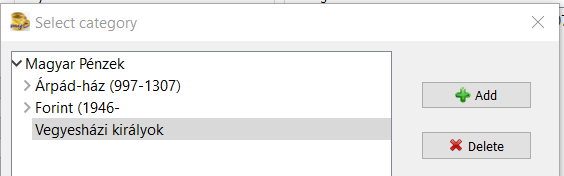 Click on the newly applied "Mixed houses of Kings" category. As it can be seen the
Click on the newly applied "Mixed houses of Kings" category. As it can be seen the 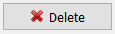 button is enabled. The newly applied category could even be deleted, if better name was found in the meantime. Generally speaking, each category may be deleted, that does not include neither any subcategories nor any medals. In other words, if the user wants to delete a category, he must first delete coins from it, or move the coins to other categories from it. If it contains subcategories, that should be also deleted, or assigned to a different category. This simple procedure is described in the "Ordering" menu.
button is enabled. The newly applied category could even be deleted, if better name was found in the meantime. Generally speaking, each category may be deleted, that does not include neither any subcategories nor any medals. In other words, if the user wants to delete a category, he must first delete coins from it, or move the coins to other categories from it. If it contains subcategories, that should be also deleted, or assigned to a different category. This simple procedure is described in the "Ordering" menu.
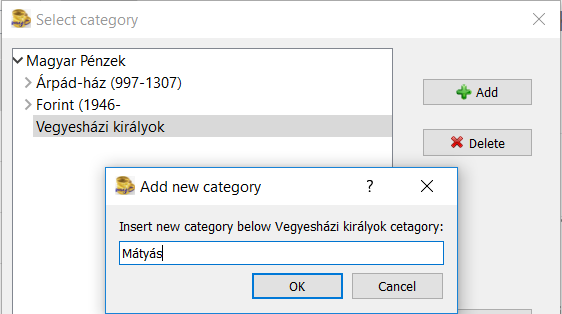
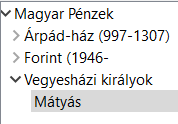 If everything went well, the categories "Mixed houses of Kings" ("Vegyesházi királyok") and "Matthias" are available to categorize new coins.
If everything went well, the categories "Mixed houses of Kings" ("Vegyesházi királyok") and "Matthias" are available to categorize new coins.
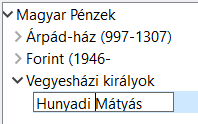 If the user changes his mind and wants to rename category" Matthias" to "Matthias Corvinus", then clicks once on the name of Matthias. Then the frame around the name changes to empty rectangle, and indicates the possibility to rewrite the content. After the name has been changed press the ENTER.
If the user changes his mind and wants to rename category" Matthias" to "Matthias Corvinus", then clicks once on the name of Matthias. Then the frame around the name changes to empty rectangle, and indicates the possibility to rewrite the content. After the name has been changed press the ENTER.
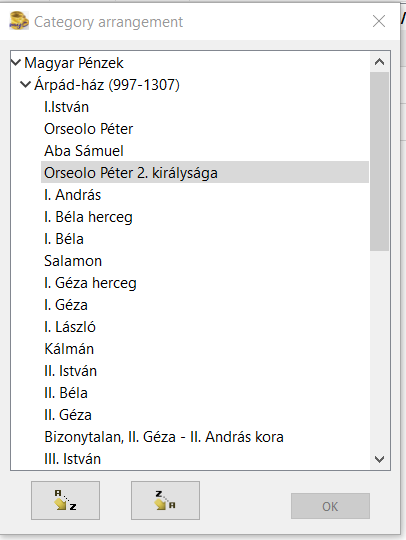 The order of categories is fixed and can only be changed if the user wants. If the user wants to exchange the order, he can "grab" the category and drag it, that is, press down the left mouse button above the category's name, but do not release the button. "Drag" category with the mouse to a new location. If in this example, he wants to put "Peter Orseolo second kingdom" ("Orseolo Péter 2. királyságát") directly after "Peter Orseolo" then move the mouse to "Aba Samuel", not over the name, but between the two names. (A black frame is displayed when the mouse is over a name, and a horizontal black line when the mouse is between the name.)
The order of categories is fixed and can only be changed if the user wants. If the user wants to exchange the order, he can "grab" the category and drag it, that is, press down the left mouse button above the category's name, but do not release the button. "Drag" category with the mouse to a new location. If in this example, he wants to put "Peter Orseolo second kingdom" ("Orseolo Péter 2. királyságát") directly after "Peter Orseolo" then move the mouse to "Aba Samuel", not over the name, but between the two names. (A black frame is displayed when the mouse is over a name, and a horizontal black line when the mouse is between the name.) 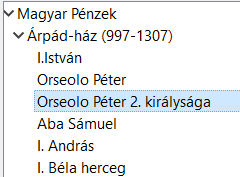
 This could hardly been a goal, but a good example of how a category can be moved under a different category in a single movement. Moving the categories requires a lot of attention, so before the "OK" button is pressed, check it twice that the appropriate action was actually carried out. If in doubt, do not press the "OK" button, but close the dialog box with the top right general window closing button
This could hardly been a goal, but a good example of how a category can be moved under a different category in a single movement. Moving the categories requires a lot of attention, so before the "OK" button is pressed, check it twice that the appropriate action was actually carried out. If in doubt, do not press the "OK" button, but close the dialog box with the top right general window closing button  . In this case, the user is prompted to "Are you sure to quit without saving? Your ordering so far will be lost". Of course, the user can also save the sort in its present state, because at any moment, and as often as he wants he can re-arrange the categories.
. In this case, the user is prompted to "Are you sure to quit without saving? Your ordering so far will be lost". Of course, the user can also save the sort in its present state, because at any moment, and as often as he wants he can re-arrange the categories.
 or
or  buttons.
buttons.
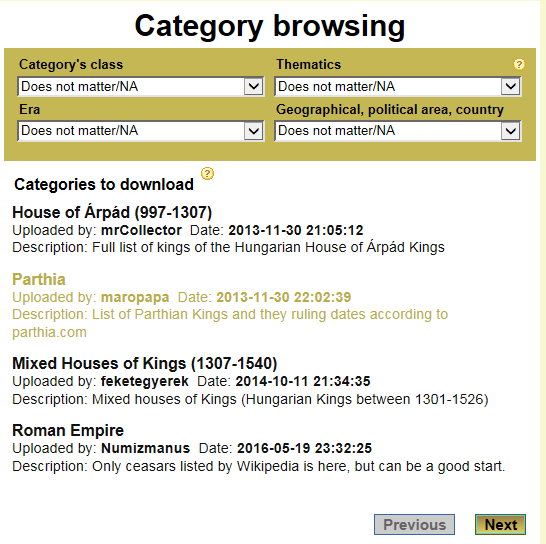 Entering to the download page the user will find a list of downloadable categories. It may be several pages long, so it is possible to narrow down the selection. As it was described at the category uploading four characteristics can be selected from their lists to ensure fewer items to be displayed, making it easy selection. If the list still would cover more than one page, the "Next" and "Previous" buttons can help the user to navigate through the pages. Click on the category to view its details, description and uploading time. If the user is satisfied with the category for his purpose, he pushed the download button and the category will be imported.
Entering to the download page the user will find a list of downloadable categories. It may be several pages long, so it is possible to narrow down the selection. As it was described at the category uploading four characteristics can be selected from their lists to ensure fewer items to be displayed, making it easy selection. If the list still would cover more than one page, the "Next" and "Previous" buttons can help the user to navigate through the pages. Click on the category to view its details, description and uploading time. If the user is satisfied with the category for his purpose, he pushed the download button and the category will be imported.